A1 Protection Products
free shipping on orders over $50
Enter Email For Instant 15% Discount Code
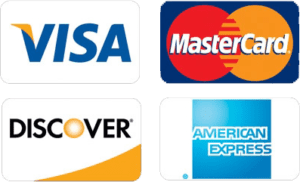
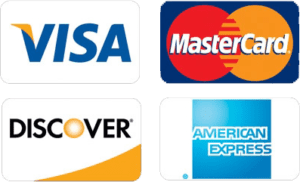
Start by picking the right camera for what you need and getting all the tools ready.
Turn on your camera and use the app that came with it to connect to your network.
Put the camera up securely where you chose, usually about 8-10 feet high so you can see more.
Get the app on your phone to watch the camera from anywhere.
Set up things like motion sensing and night vision to make it work better.
Last, test everything to make sure it’s working right and fix any problems.
If you follow these steps carefully, you’ll have a good system to keep an eye on things and feel safe.
Picking the right spy camera is key for good surveillance. Think about how big the area is that you want to watch. Get a camera that can see all the important spots.
Look at what the camera can do, like how clear the picture is (HD or better), how many frames it shows per second, and how much it can store. Some cameras, like the Vidcastive 4K Mini, give very clear pictures and have long-lasting batteries. These work well for watching large areas for a long time.
Make sure the camera works with your phone or tablet, and check if it has an app that’s easy to use.
Don’t forget about extra features that can make your camera even better. Look for cameras that can see in the dark. Some cameras can tell you when they spot something moving.
Others let you talk through the camera. Think about which of these features you need for your security.
Let’s talk about the tools and equipment you need to install your spy camera. Gather everything before you start to make the setup go smoothly.
First, you’ll need a good Wi-Fi router to watch your camera’s video from far away. Get basic tools like a drill, screwdriver, wall scanner, and spirit level to mount and line up your camera.
Make sure you have all the screws and anchors that came with your camera too. Your wireless spy camera needs power, so keep a USB charging cable or the right batteries ready.
Check that your camera has power before you install it. Also, download the camera’s app on your phone or computer. This will help you set it up and watch the video from anywhere.
Remember to double-check that you have everything before you start. This will make the whole process much easier and faster.
To plan your camera setup, start by looking at your property layout. Take pictures of entrances and busy areas to find the best spots for good angles and coverage. As you look around, find blind spots and things like furniture or walls that could block your camera’s view.
When picking where to put your camera, think about lighting. Choose areas with enough light to make the video clear, but avoid direct sunlight that can cause glare. For outdoor cameras, try to put them at least 10 feet high to stop people from messing with them and to see more.
Don’t forget about power and internet. Make sure your chosen spots are near outlets for wired cameras or have a strong Wi-Fi signal for wireless ones. This will help keep your cameras working well and connected.
Now that you’ve figured out where to put your cameras, let’s get them powered up. First, connect your camera to a power source. Most wireless cameras come with a USB cable you can plug into a power adapter or any USB port with enough voltage.
If you have battery-operated cameras, make sure you charge them fully before setting them up. This way, your cameras won’t stop working unexpectedly. For wired cameras, check if the power cord is long enough to reach the nearest outlet without stretching.
When setting up your camera’s power supply, keep these things in mind:
Always test the power connection before you finish setting up. If you’re using an external power adapter, make sure it works with your camera.
Setting up your Wi-Fi network is crucial for your wireless camera to work well. Make sure your camera is close to the Wi-Fi router for a strong signal during setup and use. To connect to your network, use the camera’s mobile app. Enter the SSID and password, then follow the steps on your screen to pair your camera.
For the best performance, try to use a 2.4 GHz Wi-Fi band if you can. It usually works better over longer distances than the 5 GHz band, which is better for shorter ranges. After you set up your camera, test it by checking the live feed from a different location to make sure it’s connected to the Wi-Fi network properly.
Keep an eye on the signal strength where your camera is placed. If the signal is weak, you might want to use a Wi-Fi extender to boost the connection and make your wireless cameras work better.
| Setup Step | Action | Benefit |
|---|---|---|
| Range Check | Put camera near router | Strong signal |
| App Connection | Type in SSID and password | Successful pairing |
| Band Selection | Pick 2.4 GHz if you can | Better range |
| Connectivity Test | View live feed from afar | Confirm proper linking |
| Signal Monitoring | Check strength often | Keep performance up |
When you set up your wireless spy camera, pick a smart spot that lets you see the whole area you want to watch.
Think about things like lighting, the best angle, and anything that might block the view.
After you find the perfect place, use screws and the right mounting tools to attach the camera firmly.
This way, it won’t move around and will record clear videos.
Make sure you tighten everything well so the camera stays put.
Picking the right spot for your wireless spy camera is key for good surveillance. When you set up your security cameras, focus on places that give a clear view of entrances and busy areas. This makes your camera work better and covers more ground.
Put your camera 8 to 10 feet high. This helps it see more and makes it harder for people to mess with it. Think about lighting too. Avoid putting the camera where sunlight hits it directly, as this can cause glare and make daytime videos look bad.
To install your camera safely and well, follow these steps:
Remember to think about what the camera can see from where you put it. Place it so it captures the most important areas without anything blocking the view.
When you choose your camera’s spot carefully, you’ll get the most out of it and keep your property safe and secure.
Let’s start with safety when you mount your wireless spy camera. Before you install it, use a wall scanner to find studs and avoid drilling into pipes. This step ensures a strong base for your camera. After you mark where to mount it, use a spirit level to make sure the camera is straight for the best monitoring.
Next, drill holes where you marked. If you’re mounting on drywall, put in anchors to make it more stable. When you’re ready to attach the camera, use the right screws for your wall type. Tighten them well, but don’t overdo it or you might damage the camera.
| Step | Action | Tool |
|---|---|---|
| 1 | Find studs | Wall scanner |
| 2 | Mark spots | Pencil |
| 3 | Straighten camera | Spirit level |
| 4 | Drill holes | Drill |
| 5 | Put in anchors | Hammer |
After you install the camera, check its mount often to make sure it stays stable and secure. This is really important if your camera gets shaken or faces tough weather. If you follow these steps, you’ll set up a reliable wireless spy camera that lasts a long time and keeps you safe.
To set up mobile monitoring for your wireless spy camera, follow these steps:
This process lets you watch your camera’s feed from your phone, no matter where you are.
It’s pretty easy to do, and it gives you more control over your security setup.
To set up your wireless spy camera, first download the mobile monitoring app. Go to your phone’s app store (App Store for iPhone or Google Play Store for Android) and search for the app that works with your camera. Once you find it, download and install it on your phone.
Open the app and make an account using your email or social media login. Be sure to read and agree to the terms and conditions so you use the app correctly.
Follow these steps to finish setting up:
After you connect, you can change settings in the app to make your camera work better. You can adjust things like motion alerts, when it records, and video quality to fit what you need.
Lastly, test the live video to make sure your camera is connected and streaming video in real-time.
Let’s connect your wireless spy camera to the mobile app. This is a key step in setting up remote monitoring. First, download the P2P live cam app from your device’s app store.
Make sure your camera is on and working. Find the camera’s unique ID in its Wi-Fi settings. You’ll need this for setup. Open the app and choose to add a new device. You can scan the QR code that came with your camera or type in the UID by hand. If you’re not sure how to do this, check your user manual.
Once the app finds your camera, you can change its settings to fit your needs. Adjust things like picture quality, how sensitive it’s to movement, and when alarms go off. These changes help you get the exact kind of monitoring you want.
Don’t forget to turn on remote access in the app settings. This important feature lets you watch your live video from anywhere with internet. It gives you peace of mind and lets you check on your space anytime.
Now that you’ve connected your camera and app, let’s set up remote viewing. Make sure your wireless camera has a strong Wi-Fi connection so you can watch live footage from anywhere. Use the app’s QR code scanner to quickly link your phone to the camera. This makes setup much easier.
To get the most out of your remote viewing, follow these three steps:
These steps will help you get the most from your live camera feed and keep you informed of any activity.
Don’t forget to check out other features in the app, like two-way talking or camera controls, if your camera has them.
Remember to update your app often. This keeps it working well and secure. App makers often add new features that can make your remote viewing better.
After you set up your wireless camera, you need to adjust its settings for the best results. First, change the camera resolution in the app. This helps you balance video quality and storage space. You can usually choose between HD, normal, or low bandwidth. Pick the one that works best for you and your storage limits.
Next, set up the motion detection. This step is important because it cuts down on false alarms while still alerting you to real movement. You can find these options in the app settings. Adjust them to fit your specific area.
Create an alarm schedule to record at certain times. This helps you match your security needs. If your camera has night vision, turn it on. This lets you see clearly in the dark using infrared light.
Remember to check for camera updates in the app and install them. This keeps your camera working well and gives you new features and better security.
After you set up your camera, it’s time to test it. Walk around the areas you want to watch and make sure the camera can see everything. If needed, move the camera to get the best view. Then, check if you can see the live video on your phone from different places. For the best results, try using cameras that can see a wide area, like the Vidcastive 4K Mini Spy Camera.
Next, test the alert system. Make something move in front of the camera and see if you get a notification on your phone. This step is important to make sure your camera is working well.
If you have any problems during testing, try these steps:
To keep your camera working well, check it regularly. Make sure it’s still connected and recording properly.
If you find any problems, fix them quickly. Also, update the camera’s software when new versions come out. This will help your camera keep watching and give you peace of mind.
Setting up a wireless spy camera takes some planning. First, pick good hiding spots that aren’t easy to spot. Make sure you’re not breaking any privacy laws before you start. There are different types of spy cameras, so choose one that works for what you need. Remember, spying on people without their knowledge can be illegal in many cases. Always use these devices responsibly and ethically.
Set up your wireless camera by following these steps:
First, pick the best spots for your cameras. Then, decide how you’ll power them and where you’ll store the footage. After that, mount your camera firmly and plug it in. Set up the Wi-Fi connection next. Lastly, check if the camera works well and tweak any settings you need to. Remember to use strong passwords and keep your camera’s software up to date for better security.
Choose a wireless security camera with battery power to install without internet. Put the camera in a smart spot where it can get a good signal. Use your phone or tablet to connect to the camera’s own Wi-Fi network. Make sure to set up local storage and adjust any other settings you need. This way, your camera will work even when you don’t have internet.
A1 Protection Products
1867 Caravan Trail #105
Jacksonville, FL 32216
Telephone: 800-859-5566
Your 15% Discount Code